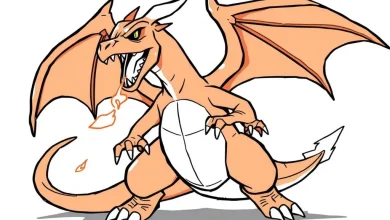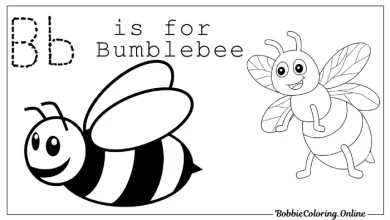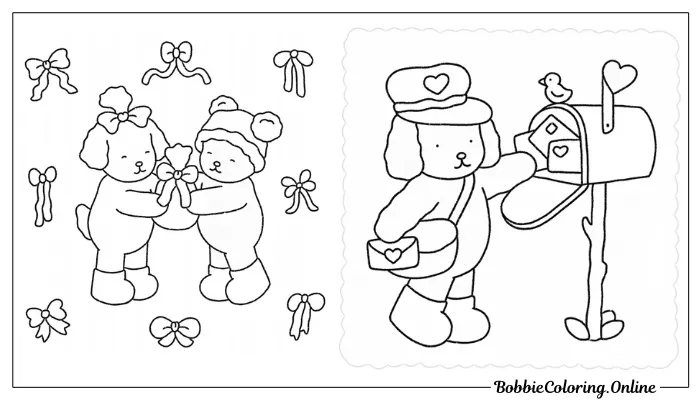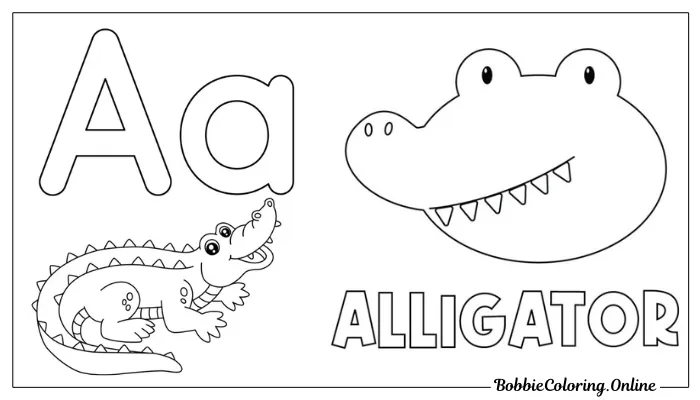Simple Guide to Turning a Picture into a Coloring Page (2024-2025)
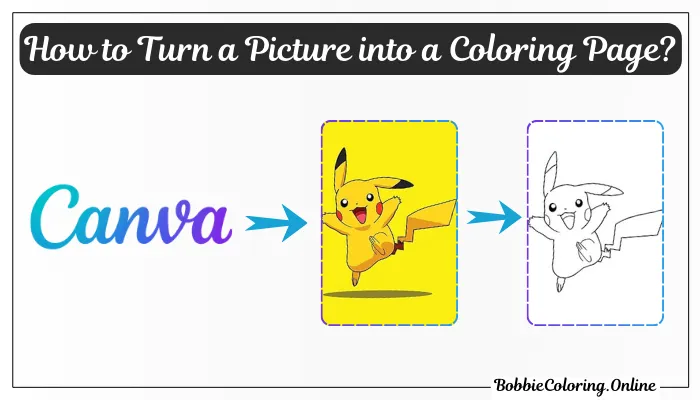
Everyone, from small children to adults, is fond of coloring, and coloring has many benefits too. Small children enjoy coloring a lot, and with this, they can engage in a good activity apart from using mobile devices, and they will have a lot of fun as well. Although you can find many coloring pages available for free download, sometimes we are unable to find the coloring pages we like. In such a situation, you can easily convert any of your favorite photos into a coloring page, and this is also completely free. In this post, I have explained step by step how you can convert any picture into a coloring page using Canva for free.
Simple 4 Steps to Turn a Picture into a Coloring Page
There are many ways to convert a picture into a coloring page, but today we will learn how to do it using Canva. You can do this very easily by following some simple steps:
Step 1: Select a PNG Image
To convert a photo into a coloring page in Canva, first, you need to select a PNG image, which you can download from many free websites online through Google. A PNG image is one with a clear background. If you have a different photo, you can convert it into a PNG using Removebg, which will remove the background and make it easier to convert into a coloring page.
Step 2: Open Canva and Upload Your Image
Next, open Canva and select a size for your photo. You can edit your photo to a size of 1056 x 1056 if you want, as this will give you HD quality and ensure a good printout of your coloring page. After selecting the size, a blank white page will appear where you can upload your photo. Click on the “Upload” option in Canva to upload your photo.
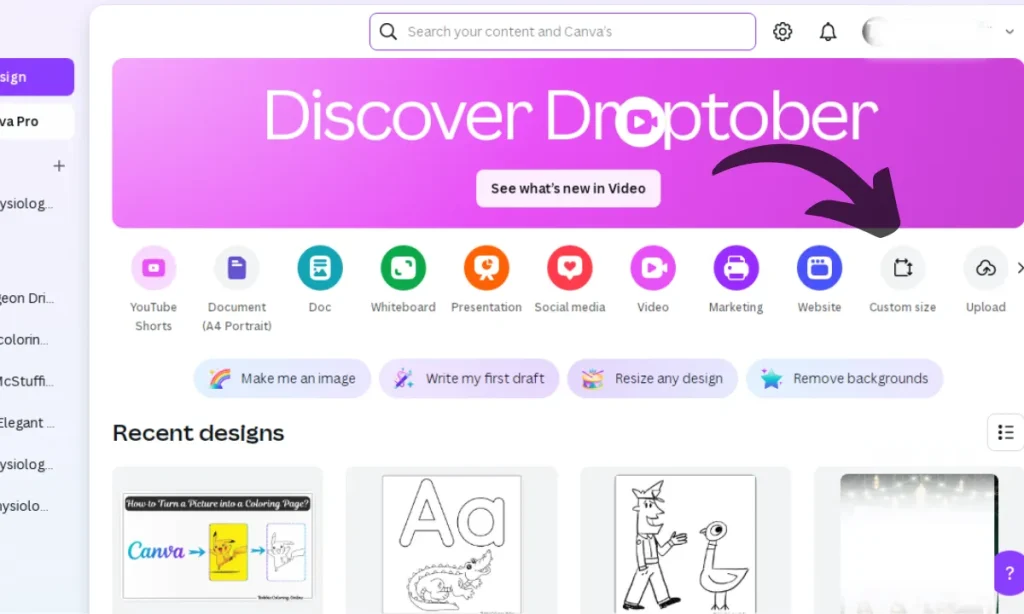
If you are working on a desktop, you can visit the Canva website at Canva.com. If you are using a mobile or tablet, you can install the Canva app or work directly on the Canva website using your mobile device.
Step 3: Select Your Image and Start Editing
In the next step, add your photo to the blank page and adjust it as needed. Then, follow these steps to edit your photo:
- Select Edit Option: After adjusting your photo on the page, click on the “Edit” option at the top.
- Select Adjust Option: You will see an “Adjust” option, which you need to select.
- Increase Contrast: Increase the contrast to 100+ or adjust it slightly as needed for your photo.
- Decrease Saturation: Reduce the saturation to 100− or adjust it as needed.
- Adjust Brightness: Once your photo is ready for coloring, adjust the brightness as you prefer.
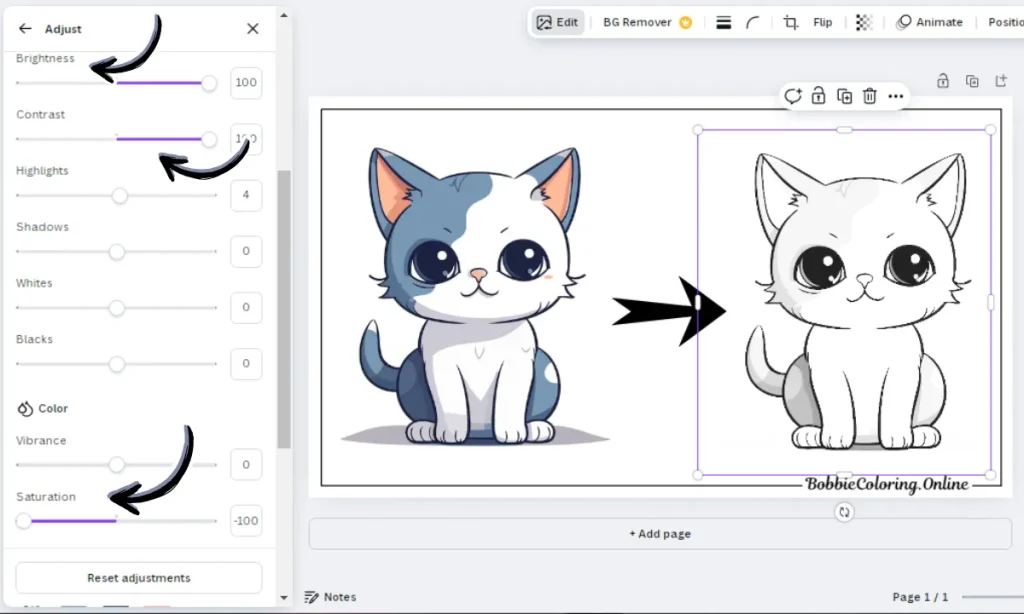
Note: While editing, you will see live changes in the photo, so you can make adjustments according to your preference.
Step 4: Save Your Coloring Page
Once your photo is fully converted into a coloring page, click on the “Share” option to download it. You can also download your page in PDF format easily.
FAQ
1. How can I turn a picture into a coloring page?
You can convert any image into a coloring page with the help of Canva or any other AI tool or photo editing software.
2. Is there an app that turns a picture into a coloring page?
There are many tools and apps available on Google that can convert a photo into a coloring page. For example, you can use the Canva app on your mobile.
3. How can I make my own coloring page for free?
You can convert your photo into a PNG and then use Canva or Photoshop to turn it into a coloring page.
Conclusion
There are many options to convert a photo into a coloring page, such as using an AI tool. However, most of these tools are paid. In that case, you can use Canva, which is completely free and can be used multiple times at no cost. On our website, you will also find various free coloring pages that you can download. Stay connected with our website, Bobbiecoloring.online, for similar coloring page content and free coloring pages.